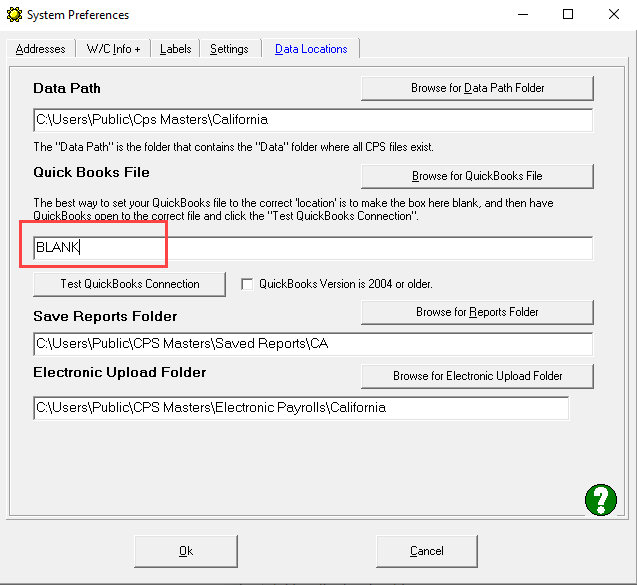Resolution for problems with initial QuickBooks 2022 release
Did you upgrade to QuickBooks 2022 (Pro, Premier, or Enterprise) as soon as it was released and are now having problems with our software (Certified Payroll Solution -CPS or Construction Application for Payment Solution - CAPS)?
Here's what's causing the problem and how to resolve it.
Why our software isn't working:
We're sorry you're having issues/problems. However, the problems you are having is not with our software (even though you could and probably do feel that way because the program isn't working the way it always has or the way you expect it to).
The problem is really on the QuickBooks 2022 side
It's brand new and when it was released a couple of weeks ago there was a major problem in it that STOPPED/PREVENTED our software from being able to read:
- time from the weekly timesheets
- employee information
- customer and/or job information
- and payroll information - including any new payroll wage items that you might have added on the QuickBooks side.
The bug stopped/prevented our software from reading all the information that it needs to do what it normally does.
(This is why we never recommended that you upgrade to a new year version until the end of January/early February - as it allows Intuit to put out a maintenance release(s) to fix the problems.)
How to resolve/correct the problem.
We did get a hold of Intuit (it took awhile - 3rd party developers do not have a support number like customers and ProAdvisors do).
Once we were able to get through to them and explained what we were finding - they did put out a patch in less than 24 hours.
Here's what you need to do - please follow these instructions carefully.
Yes, there are many steps involved in resolving this issue and we've written them out here for you to follow on your own.
- Make sure that you have the latest version of CPS or CAPS (Use the Help menu--> Check for Updates --> then click Download Current CPS/CAPS Setup button --> Run through the installer)
- Print these instructions using the Print option just below the title of this support article.
- Close all open programs.
- If your QuickBooks file is on a server, go to the server and follow these steps there.
- If your QuickBooks file is only on your computer, simply continue with the instructions below.
- In QuickBooks 2022, go to the Help menu --> choose Update QuickBooks Desktop --> Click on the Update Now tab --> then click the "blue" get updates now button
-
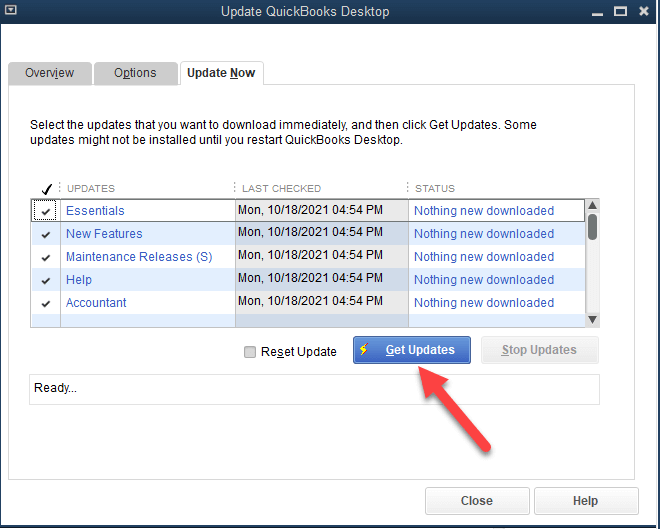
- After the updates have been downloaded, you'll be prompted to close and restart QuickBooks - please do so.
- When you restart, you should see a message box indicating that the update is being installed.
- Go back to the QuickBooks Help menu --> choose Update QuickBooks Desktop --> Click on the Update Now tab --> scroll to the bottom of this list and look at the Critical Fixes option (it's the last one in this window) and look at it's status ----->if the status says Error #15240 (as shown in the screenshot below):
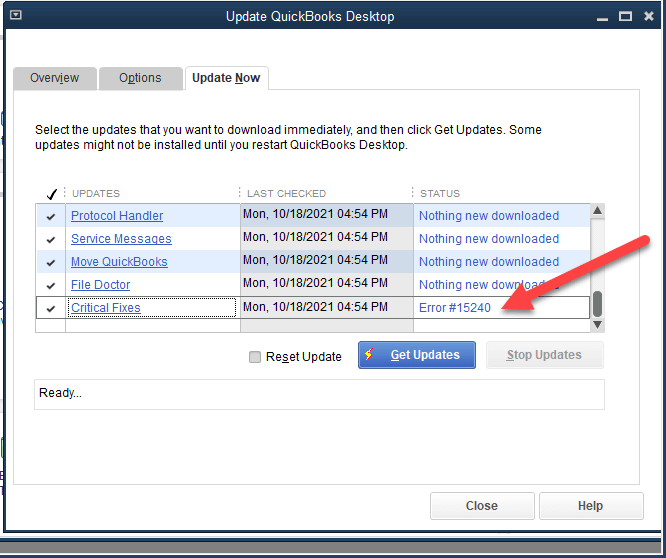
- Then you'll need to check the Reset Update option --> then click the "blue" Get Updates button and download the update again --> close QuickBooks, and this time REBOOT YOUR COMPUTER.
- Start QuickBooks and look for the "installing update" window.
- When QuickBooks loads, please go back to the QuickBooks Help menu --> choose Update QuickBooks Desktop --> Click on the Update Now tab --> scroll to the bottom of this list and look at the Critical Fixes option (it's the last one in this window) and look at it's status ----->if the status STILL says Error #15240
- You'll need to contact Intuit Support as this is their issue and we're unable to help you. We have yet to find a current resolution for Error #15240
You will NOT be able to run CPS or CAPS until the Critical Fixes are installed.
If the Critical Fixes patch installed then follow these instructions
We cannot and will not guarantee that this will work on your computer - but it has worked on others.
- Close QuickBooks
- Start CPS or CAPS and go to the Help menu --> Repair --> Reset QuickBooks after Update
- A window will appear showing you ALL of the versions of QuickBooks that are currently installed on your computer - click to select the 2022 version and then click the Reset QuickBooks to work with this version button
- you'll see a black window/box appear and there will be lines and lines of text (code) flashing.
- When it's finished, click Exit.
- In CPS, go to the System Setup menu --> choose System Preferences --> Data Location tab (in CAPS is System Setup menu --> Data Locations)
- In the QuickBooks file "block" delete whatever is there and type in the word BLANK (see screenshots below)
|
Certified Payroll Solution
|
Construction Application for Payment Solution
|
At this point you can click the OK button in either program, start QuickBooks and run your certified payroll reports or AIA draws - QuickBooks must always be open with the correct file.
Update 11/23/21
Other issues have occurred with QuickBooks Pro, Premier and Enterprise 2022 - if the above instructions do not resolve your problem, please update QuickBooks to Release RP3 (or higher) via this this url - https://downloads.quickbooks.com/app/qbdt/products AFTER installing go back to the Help menu --> choose Update QuickBooks Desktop --> Click on the Update Now tab --> then click the "blue" get updates now button --> we have been advised that there are additional critical updates that need to be installed.
There will be a few questions that you have to answer before you are able to download the update.
You will need to save the program update locally to your computer or your server.
Intuit has historically trickled out maintenance releases and you might not be in the schedule yet, that's why we are providing the link so you can get the maintenance release without waiting until it's your turn.
Special Announcements:
- QuickBooks Desktop 2021 software will be discontinued
- Why We Aren't Compatible With QuickBooks Online
- Can I run your software on Right Networks?
- Compatibility for AASHTO Certified Payroll Upload for Connecticut DOT Released.
- Alaska Department of Labor-LLS Online Certified Payroll Update
- Nevada DOT AASHTO Certified Payroll Upload Available
- QuickBooks 2024 Compatibility Announced
- Resolution for problems with initial QuickBooks 2022 release
- IMPORTANT! Problems with QuickBooks 2022 - Don't Upgrade
- Important News About QuickBooks Desktop 2021 & 2022